Creating PDFs that resemble scanned documents adds authenticity and realism, often desired for artistic or professional purposes. This guide explores methods, tools, and best practices to achieve this effect while maintaining functionality.
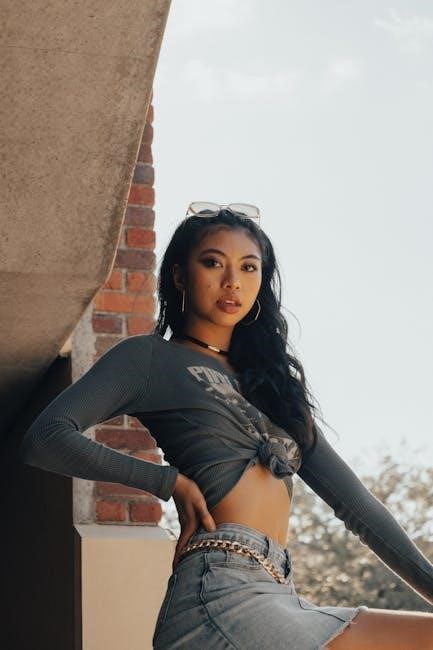
Overview of Making PDFs Look Like Scanned Documents
Creating PDFs that mimic scanned documents involves simulating real-world textures, shadows, and imperfections. This process enhances authenticity, making digital files appear like physical scans. Common techniques include adding noise, grain, and subtle color variations. These effects replicate the visual characteristics of paper and ink, ensuring the final result looks realistic. Users often employ OCR (Optical Character Recognition) to maintain searchability while preserving the scanned aesthetic. Tools like Adobe Acrobat or online services can help achieve this balance. The goal is to create visually convincing documents without compromising functionality. This method is popular for artistic projects, professional presentations, and archiving sensitive information securely.
Use Cases for Scanned-Look PDFs
Scanned-looking PDFs are versatile and serve various purposes. They are ideal for archiving physical documents, creating realistic e-books, or designing authentic marketing materials. Professionals use them for legal documents to maintain an official appearance. Artists and designers incorporate scanned effects into creative projects for a vintage or retro feel. Additionally, scanned PDFs are useful for educational purposes, such as creating interactive study materials. They also find applications in film and theater for prop-making and set design. These PDFs offer a practical way to enhance visual appeal while retaining functionality, making them a valuable tool across industries.

Methods to Make a PDF Look Like a Scanned Document
Common techniques include adding textures, simulating paper effects, and adjusting color profiles. Tools like OCR conversion and noise addition enhance realism, ensuring the PDF mimics a scanned appearance effectively.
Adding Realistic Textures and Gradients
Adding realistic textures and gradients is key to mimicking scanned documents. Use grain effects to simulate paper texture and subtle shadows for depth. Apply noise overlays to replicate dust or speckles. Utilize gradient maps to create uneven lighting, typical in scans. Tools like Adobe Photoshop or free alternatives allow layering these effects. For authenticity, adjust opacity to ensure textures don’t overwhelm text. Experiment with paper-specific presets to match common Scanner outputs. Balance aesthetics by avoiding over-processing, ensuring legibility remains intact. These techniques collectively enhance the scanned appearance, making the PDF more convincing and visually appealing while maintaining functionality. Proper implementation ensures a natural, professional finish.
Simulating Paper and Ink Effects
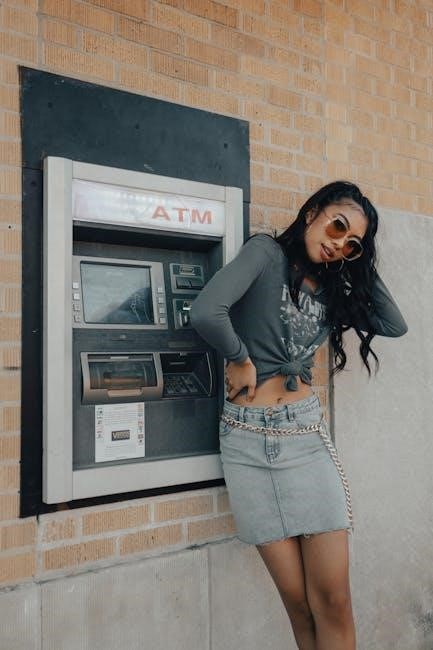
Simulating paper and ink effects enhances the scanned appearance of PDFs. Add noise layers to mimic paper grain and shadow effects to replicate ink bleed. Use gradient overlays to create uneven lighting, common in scans. Apply ink spread effects to text and images for a printed look. Tools like Adobe Photoshop or GIMP can layer these effects. For authenticity, adjust opacity and blur to match real scans. Incorporate paper texture presets for realism. Ensure effects are subtle to avoid overwhelming content. Balancing aesthetics with legibility is crucial. These techniques create a convincing illusion of a scanned document, making the PDF appear more authentic and professionally finished while retaining its functionality and readability.
Adjusting Color Profiles for a Scanned Appearance
Adjusting color profiles is essential for achieving a scanned look in PDFs. Scanned documents often exhibit lower contrast and a slightly warm or yellowish tint due to paper and lighting conditions. To replicate this, reduce the overall brightness and saturation in your PDF. Apply a warm color cast to mimic aged paper. Use tools like Adobe Acrobat or Photoshop to fine-tune the color balance and contrast. Incorporate subtle grayscale adjustments to simulate the limitations of scanner settings. Experiment with noise reduction to avoid over-processing, ensuring text remains legible. These adjustments create a more authentic scanned appearance while preserving the document’s readability and professional look. Properly calibrated color profiles enhance realism without compromising functionality.

Tools and Software for Creating Scanned-Look PDFs
Various tools and software, such as OakPdf, Adobe Acrobat, and free online services, offer features to add realistic textures, convert scans to searchable PDFs, and enhance authenticity.
Free Tools for Simulating Scanned Documents
Several free tools can help simulate scanned documents, such as OakPdf, which mimics real scanner effects during download. Online services like ilovepdf offer OCR conversion, making scanned PDFs searchable. These tools allow users to add realistic textures, noise, and grain to mimic scanned text. They often include features like shadow effects and page curl simulations, enhancing authenticity. While free tools may lack advanced features, they provide essential functionalities for creating scanned-looking PDFs. They are ideal for users who need quick results without professional software. These tools are easily accessible and user-friendly, making them a great starting point for achieving a scanned appearance in PDFs.
Paid Software for Professional Results
Paid software like Adobe Acrobat Pro offers advanced tools to create realistic scanned document effects. Features include texture overlays, color adjustments, and noise addition for authenticity. These programs allow precise control over visual elements, ensuring professional-grade results. Tools like Foxit PhantomPDF and Nitro Pro also provide robust options for simulating scanned appearances. They support layer editing, custom gradients, and shadow effects, enabling users to achieve highly realistic outputs. Paid software often includes OCR functionality, ensuring text remains searchable while maintaining the scanned look. These tools are ideal for professionals needing high-quality, customizable solutions. They offer enhanced compatibility and security features, making them a worthwhile investment for consistent and reliable results in creating scanned-like PDFs.

Online Services for Quick Scanned Effects
Online services like iLovePDF and Smallpdf offer quick and easy ways to create scanned-like PDFs. These platforms provide pre-designed templates and effects that mimic real scans, such as noise, shadows, and paper textures. Users can upload their PDFs, apply the desired effects, and download the modified files in minutes. Some services also include OCR (Optical Character Recognition) conversion, ensuring text remains searchable while maintaining the scanned appearance. These tools are ideal for those who need fast results without installing software. They are user-friendly, requiring minimal technical expertise, and often support multiple file formats. Online services are a convenient option for achieving professional-looking scanned PDFs efficiently.

Common Features of Scanned-Look PDFs
Scanned-look PDFs often feature realistic textures, noise, and shadows. Page curls and subtle bends add depth, enhancing authenticity and maintaining functionality effectively.
Adding Noise and Grain to Mimic Scanned Text
Adding noise and grain to PDFs is essential for creating a realistic scanned appearance. These effects simulate the imperfections found in physical scans, such as paper texture or dust particles. Noise can be applied digitally using software tools, while grain mimics the unevenness of printed or photocopied text. Both elements enhance authenticity without compromising readability. Tools like Adobe Photoshop or specialized PDF editors allow precise control over these effects, ensuring they blend naturally with the document’s content. Balancing noise and grain is crucial to avoid overprocessing, which might make the text illegible. This technique is particularly useful for artistic or professional purposes, where a scanned look is desired. Proper implementation ensures the PDF retains its functionality while achieving a genuine scanned aesthetic.
Creating Shadow Effects for Depth
Adding shadow effects to a PDF enhances its scanned appearance by simulating depth and dimensionality. These effects mimic the natural shadows that occur when paper is scanned under lighting, creating a more authentic look. Shadow effects can be applied to text, images, or the entire document. Tools like Photoshop or specialized PDF editors allow users to layer shadows with adjustable opacity, ensuring they blend seamlessly. Subtle shadows can make text appear as if it were printed on paper, while more pronounced effects can simulate page curvature. Balancing shadow intensity is crucial to maintain legibility. This technique, when applied correctly, elevates the realism of the scanned look, making the PDF feel more tangible and visually engaging.
Simulating Page Curl and Bend Effects
Simulating page curl and bend effects adds a realistic, three-dimensional appearance to PDFs, mimicking the look of physical documents. These effects recreate the natural curvature of paper when scanned, enhancing authenticity. Tools like Adobe Photoshop or Illustrator enable the creation of subtle shadows, highlights, and layering to achieve this look. Page curls can be added to corners, while bend effects simulate the slight warping of paper during scanning. These techniques ensure the PDF looks like a genuine scanned document, with edges and corners appearing soft and slightly lifted. Balancing these effects is key to maintaining legibility while achieving a convincingly scanned appearance.

Best Practices for Realistic Scanned PDFs
Balance aesthetics and functionality by subtly applying textures and effects without compromising readability. Optimize file sizes for seamless sharing and ensure searchability for accessibility and convenience.
Balancing Aesthetics and Legibility
Achieving a realistic scanned look requires careful balance between visual authenticity and text readability. While adding textures and effects enhances the scanned appearance, excessive use can obscure text, making it difficult to read. It’s essential to apply subtle gradients and noise without overwhelming the content. Legibility should always be prioritized, ensuring that the document remains functional. Tools like OCR (Optical Character Recognition) can help maintain searchability, while adjustments to color profiles and contrast can mimic scanned paper without sacrificing clarity. By thoughtfully blending these elements, you create a visually convincing scanned effect while preserving the document’s usability and accessibility for readers.
Optimizing File Size for Sharing
Optimizing file size is crucial for sharing scanned-look PDFs efficiently. Use lower resolution textures and JPEG compression for images to reduce size without compromising aesthetics. Remove unnecessary elements like excessive shadows or effects. Utilize PDF optimization tools in software like Adobe Acrobat to compress images and eliminate redundant data. Consider the impact of OCR on file size and decide based on the need for searchability. Splitting the document into smaller files may help if the PDF is lengthy. Use system fonts instead of embedding special fonts to keep the file size minimal. Balance aesthetics with functionality to ensure the PDF remains accessible and easy to share while maintaining its realistic scanned appearance.
Maintaining Searchability in Scanned PDFs
Maintaining searchability in scanned PDFs is essential for practical use. Apply OCR (Optical Character Recognition) to convert scanned images into selectable text. Use tools like Adobe Acrobat or online OCR services to ensure text layers remain intact. Avoid excessive noise or effects that obscure text clarity. Test OCR accuracy after applying visual effects to ensure text remains searchable. Compress images without sacrificing legibility to keep file sizes manageable. Ensure fonts are embedded correctly to preserve text integrity. Balance aesthetic enhancements with functionality to maintain the PDF’s usability. Regularly verify searchability across devices to guarantee consistent performance.
Troubleshooting Common Issues
Identify causes of over-processed effects, compatibility issues, or PDFs failing to open. Adjust settings, test across devices, and use tools like Adobe Acrobat for corrections.
Fixing Over-Processed Scanned Effects
Over-processed scanned effects can make PDFs appear unnatural. To fix this, adjust texture and gradient intensity, ensuring legibility. Use tools like Adobe Acrobat or online editors to fine-tune settings. Reduce noise levels and soften shadows. Color correction features can help restore a balanced, realistic appearance. Avoid over-saturating colors or applying excessive filters. Test the PDF across devices to ensure consistency. If the document looks distorted, revert to an earlier version or start over with subtler effects. Properly balancing aesthetics and functionality ensures the PDF remains professional and visually appealing while maintaining its intended scanned look.
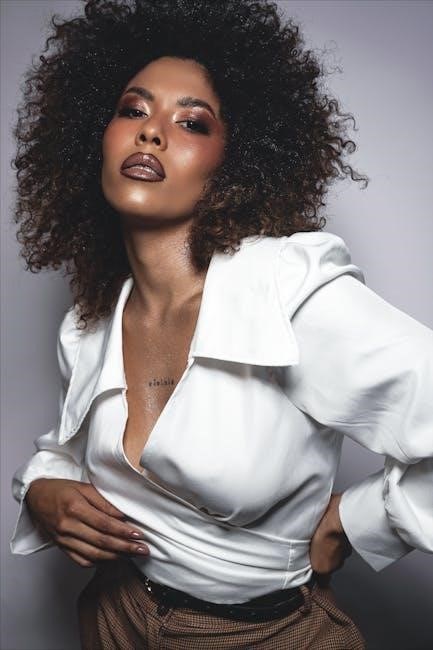
Resolving Compatibility Issues with Scanned PDFs
Ensuring scanned PDFs are compatible across devices and software is crucial. Use standardized PDF formats like PDF/A to enhance compatibility. Optimize file sizes without compromising quality using tools like Smallpdf or ILovePDF. Embed fonts and ensure color profiles are consistent. Test PDFs on different platforms and viewers, such as Adobe Acrobat and web browsers. If issues arise, reprocess the PDF with adjusted settings. Consider converting scanned PDFs to searchable formats using OCR for better functionality. Regularly update PDF software to maintain compatibility and performance. By addressing these factors, you can ensure your scanned PDFs are accessible and functional across various environments.
Ensuring PDFs Open Correctly Across Devices
To ensure scanned PDFs open consistently across devices, use standardized formats like PDF/A, which is designed for long-term compatibility. Embed all fonts and compress images to reduce file size without losing quality. Avoid using excessive graphics or animations that may not render well on all platforms. Test the PDF on multiple devices, including desktops, tablets, and smartphones, using different PDF readers like Adobe Acrobat, Chrome, and Firefox. Ensure the PDF is optimized for both screen and print resolutions. Regularly update your PDF software to support the latest formats and features. By following these steps, you can guarantee a smooth viewing experience across various devices and operating systems.
Creating PDFs that resemble scanned documents involves adding textures, noise, and subtle effects to mimic the appearance of a physical scan. By using graphic design software like Photoshop or GIMP, one can overlay textures, adjust shadows, and apply filters to achieve a realistic look. Ensuring the PDF is optimized for various devices and maintaining consistency across different platforms is crucial for a seamless viewing experience. With practice, these techniques can be refined to produce professional-looking scanned PDFs that serve both aesthetic and functional purposes effectively.

Final Tips for Achieving a Scanned Look
To create a convincing scanned appearance, balance aesthetics and functionality. Add subtle noise and grain to mimic real scans, and ensure textures align with paper types. Use tools like Photoshop or GIMP to apply realistic shadows and adjust color profiles for authenticity. Optimize file sizes for sharing without compromising quality. For enhanced realism, simulate slight page curls or bends. Always test across devices to ensure consistency. Finally, consider using OCR to maintain searchability while preserving the scanned look. These techniques will help you achieve professional-looking results that blend seamlessly with the intended aesthetic.
Future Trends in PDF Editing and Design
Advancements in AI and machine learning will revolutionize PDF editing, enabling more realistic scanned effects with minimal effort. Tools will likely incorporate automated texture and noise application, reducing manual tweaking. Cloud-based platforms will enhance collaboration, allowing real-time edits. Secure watermarking and encryption will become standard for sensitive documents. Additionally, variable data printing integration will enable personalized scanned-looking PDFs. As accessibility standards evolve, ensuring scanned PDFs remain searchable and readable across devices will be crucial. These trends promise to make PDF design more intuitive, efficient, and visually authentic, catering to both professionals and casual users seeking realistic scanned appearances.
